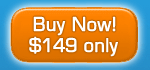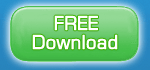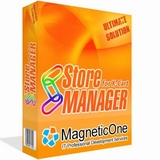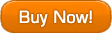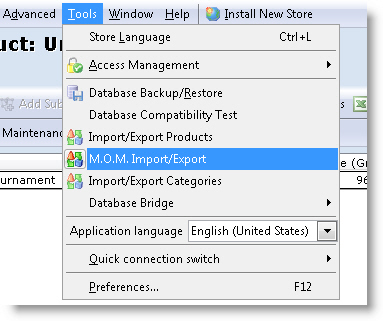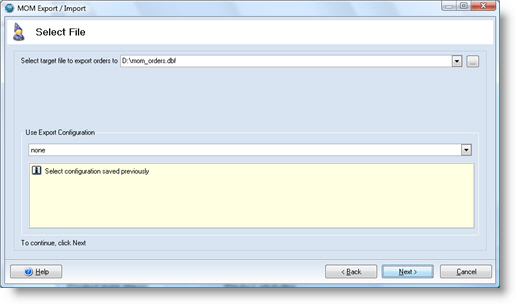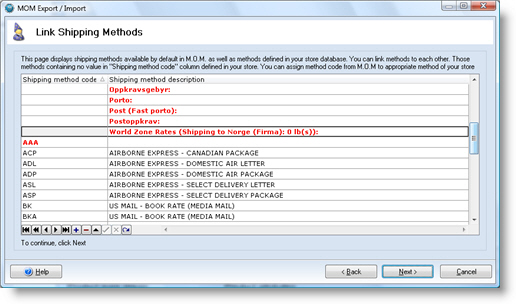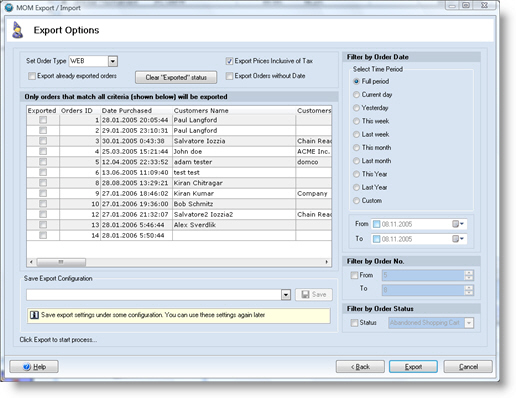| Mail Order Manager Import/Export Addon - addon for Store Manager for osCommerce | |
 |
|
|
|
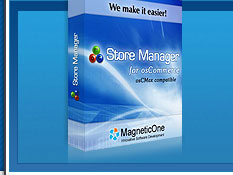 |
|
|
|
|
Mail Order Manager Import/Export addon
General Information Mail Order Manager Import/Export addon designed to allow store owners to export Orders from osCommerce to Mail Order Manager software by Dydacomp. Orders can be exported to .dbf file that can be imported in M.O.M. using Order Import/Export module. Export/Import procedures are highly customizable, you can use filters to export orders filtered by some criteria. Import can be used to update order statuses as well as to create new orders at your store using order information from .dbf file created by M.O.M. order export.
How to use this addon? Select Tools -> M.O.M. Import/Export from main menu to start it:
Follow several steps of the wizard: 1. First step you should select operation you want to perform. Lets start with Export procedure:
2. Select name of the file you want to export orders data to. Also you can select one of previously saved export configurations
3. Next page allows you to create links between MOM's shipping methods and shipping methods defined in your store. MOM uses shipping method codes - left column. Right column shows shipping methods available at your store.
4. "Link Payment Methods" page is very similar to the previous one. You should specify MOM codes for every payment method of your store. You can skip this page but if so it will export blank values for those methods that were not linked here
5. Next page - "Link Card Types". Setup links between MOM CC codes and CC's used in your store. You can also set some default (fake) card information to be used (exported) in all records
6. "Export Options" page used to configure filters as well as other options. Most of these options are self-explanatory. Few more explanations:
Use filters at the right side to export orders that match specified criteria. You can also save all export options under some configuration to be able to
use it later.
1. Select "Import Orders" option at the first page. If you also check "Only update order status" option it will not insert new data into your database nor modify existing orders except for changing their statuses. Lets try without this option.
2. Next page - select source file
3. Next page shows all orders read from source file. You can modify data here if you want. Also you can select some order status that will be applied to all imported orders.
4. Next page - "Link Products". When importing orders new products will not be added to your store. Though you can setup links between current (real) products of your store and products specified in source file. Imported products will only be added to orders (ordered products). You can ask wizard to setup links automatically by selecting search method and clicking [Update View] button. These links make import more accurate but actually you can skip this page.
5. "Link Users" page. Setup links between existing customers and customers from source file. You can skip that page - if import wizard cannot find existing customer (by first name + last name) it will create new.
Then you have to setup several other "Link" pages - the same procedure as for export. 6.
7.
8.
9. Finally click [Import] button to start import process. Note: it is not recommended to import products into your store in this way. This import is not accurate since there's no way to uniquely determine what orders should be added as new and what should be modified.
If you have some specific need - please contact us. Product Versions
|
| RESELLER PROGRAM | NEWSLETTER SUBSCRIBE | CONTACT US | LICENSE AGREEMENT | LINKS © 2005 - 2010 MagneticOne.com Mail Order Manager Import/Export Addon - addon for Store Manager for osCommerce
|